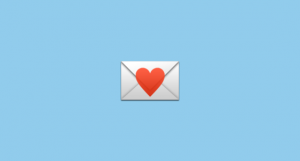Your friends say that you’re the queen of Instagram Stories, but do you even use story tags? What about pinning text on your Stories? Do you know how to make it move with the video?
How about hashtags? Do you know how to camouflage them by making them the same color as the background?
Even if you answered yes to the above, I guarantee you’ll learn something new from this insider article.
Keep reading to learn how you can make creative, fun, and artsy stories with these 18 secret tips and tricks for your next IG Story! Including how to get more views and show up first in the feed.
18 Instagram Story Hacks They Won’t Tell You
1. Add a drop-shadow effect to text.
Select the Aa icon on the top right, then write your message. Tap the Aa icon again and write the message for a second time, using a different color. Move one layer of text over the other, but put it a bit off center so that the bottom layer still shows.
Note that if you resize or angle the text, it’s not as easy to line up the layers.

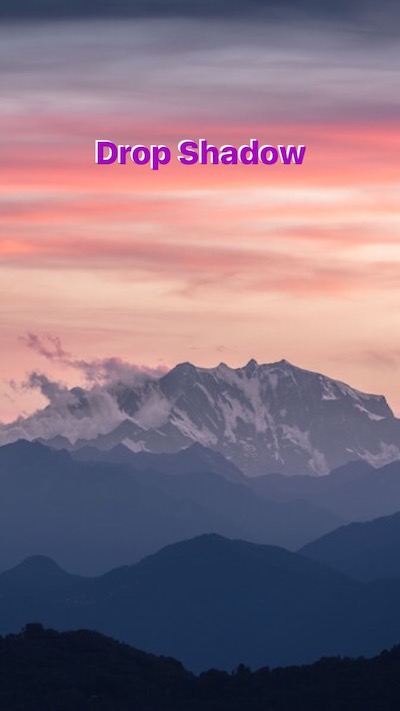
2. Choose a custom color.
The basic color choices don’t quite cut it for users who want to stay in-line with their personal or company branding. Access virtually every color by tapping either the pen or Aa icon on the top right corner, then tap and hold a default color to bring up more options in the color slider. Swipe to choose your distinct color.
3. Create a GIF.
If you usually just post regular photos and videos to Stories, you may not know what the other media format options are along the bottom of the screen.
Boomerang lets you create a quick, looped video, similar to a GIF. It’s important to constantly be testing new media formats to keep your audience engaged and waiting for more.
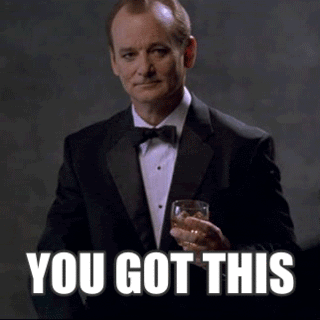
To the Instagram Marketer
(A Love Letter)
Click here to see what’s inside.
4. Create a solid background.
If you want to add to your Story but don’t feel like showing a photo or video, you can create a solid background. First, you’ll need to upload an image of some sort – since you’re going to be covering it up, it doesn’t matter what you use.
Hit the pen icon on the top right, choose the marker or neon brush, then choose a color. Tap and hold the screen for a few seconds –it will fill with the solid color you choose. If you want to reveal a bit of the photo or video, you can either use the eraser tool to show a part of it or the chisel-tip brush for translucent, instead of solid, color.




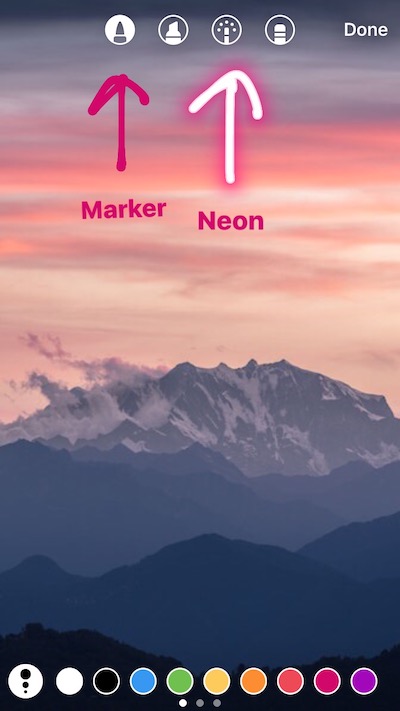
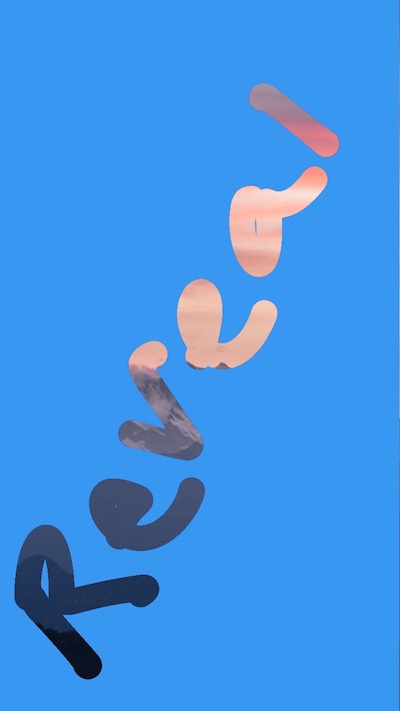
5. Download your Story to the Camera Roll.
Even though the content you post to Stories disappears after 24 hours, you may want to save some of the photos or videos for yourself. To do this, open your Story and swipe up, then tap the arrow that’s in the circle icon on the top right corner. This will let you save the entire Story (complete details here).
If you just want to save single posts, you can do so as you upload them by tapping the downward arrow on the bottom left. If you’ve already shared the photo or video you want to save, tap the three dots on the bottom right and then choose Save Photo.
6. Filter the Stories you see from specific accounts.
The more people you follow on Instagram, the more you’ll be bombarded by Stories. If you want to weed out the accounts you’re less interested in, you can hide Stories from certain users without un-following them.
When you see an account that has a new Story and you want to unfollow Stories from that user, press firmly on their picture in the Stories feed, then choose the mute option from the menu that pops up.
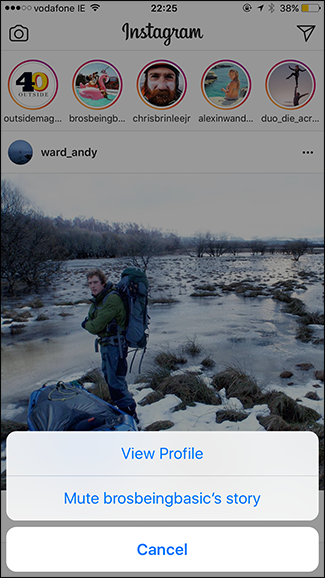
7. Hide your story from specific accounts.
If you don’t want someone to see your Story (such as one of your business’ competitors), head to Instagram settings. Choose Story Settings, then Hide Story From. On the next screen, you’ll be able to choose the accounts that you want to block your Stories from. When you’re finished choosing the accounts, click Done in the upper right corner.
8. Make a color fog.
If you want to make part of a photo foggy, add an emoji that has the color you want for the fog, then expand it. As it expands, it’ll add a color haze over part of your image. This can be effective to add texture and design to a rather plain image.






9. Mention other Instagram accounts.
Tagging other Instagram accounts in a Story is one of the major features that set Stories apart from Snapchat. Shout-out a brand, influencer or customer by tagging them.
Wondering just exactly how to tag some on Instagram videos or photos?
Choose the Aa icon, type the @ symbol and then type the username. A menu will show up on the bottom of the screen where you can choose the account you want to tag. It’s important that you choose the user from the pop-up menu; if you just write @username, it won’t actually create a tag. You know you did it right if the tag is underlined.
In each Story, you can tag up to 10 other accounts. When you mention someone in Stories, they’ll see a notification that says they’ve been tagged and they’ll also be sent a direct message with a preview of the Story.


10. Pause, skip and go back when watching a Story.
Sometimes you don’t want to see every single Story at the top of your Instagram account. Other times you want to re-watch them or even zero in on a certain part.
But a lot of people don’t actually know how to pause Instagram videos or skip around. No problem.
When viewing a Story, tap the screen on the left side in order to go back and watch the previous Story. Tapping the right side of the screen will let you skip ahead to the next one. To pause a Story, press and hold the screen.
11. Record in hands-free mode.
If you’re scratching your head right now and wondering what is “hands free” on Instagram, good news.
Instead of having to press and hold in order to record, you can record a short, 15-second video hands-free.
Open the Stories camera, the swipe right along the bottom until you get to the hands-free option. Hit record, then either let the video time out to stop recording or hit record again to stop. You can use this feature with both the front-facing and rear-facing camera.
Become a Jumper Media Insider
You’ll get weekly social marketing motivation, all the latest hacks, and first dibs on exclusive giveaways and other subscriber-only resources you can’t get anywhere else.
12. Show your video backward.
Some videos look even better when played in reverse, like when you drop something or capture a waterfall. Rewind mode will let you create a video that you can play backward. To shoot in Rewind mode, open up the Stories camera, then scroll to the bottom until you see Rewind.

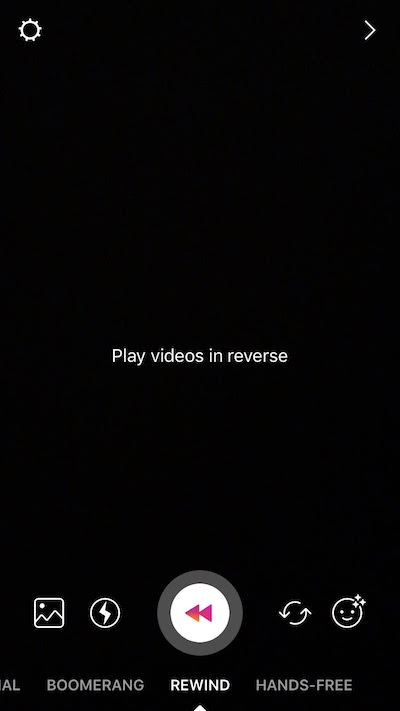
13. Situate a sticker or text on a particular point of a video.
If you’re uploading a video, you can pin a sticker or text to an object or location so that the text will move with the video. To do this, position the sticker or text where you want it, then press and hold until the Pin option pops up.
If you’re not happy with the placement, press and hold again for another try.
14. Tag a location to get more views.
Tagging a location in your Stories will make your content show up in that location’s Story feed, which can help you rack up a bunch of views in a short amount of time.
Another benefit for location tags is the ability to have your story show up in the Location Story. The Location Story is a collection of the top stories with a specific location.
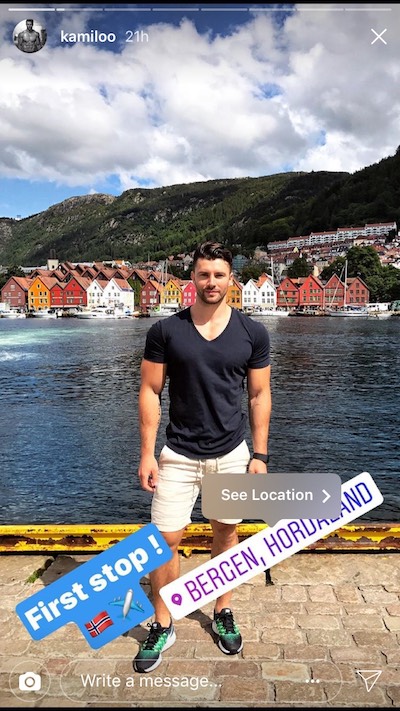

15. Upload content that’s more than 24 hours old.
Stories let you upload content that you’ve taken or created just in the past 24 hours, but there are a few loopholes if you want to use the older content.
- In Instagram’s settings, make sure that Save Original Photos is turned on. Put your phone on airplane mode and walk through the process of adding a photo or video to regular Instagram (not Stories). When you go to post, Instagram won’t let you because your phone is on airplane mode. Press the “X” to remove the content and then turn airplane mode off. Now, when you go to Stories, the content you just tried to upload to Instagram will show up as new content.
- Change the date in your iPhone to the date of the content you want to post. To do this, go to Settings, General, Date & Time, then turn off the Set Automatically option. You can then change the date to whatever you want, and all of the content from that date up to the current date will be available in the 24-hour window in Stories. Just make sure to change your phone back to the correct date once you’ve finished posting.
- For a super quick way to repurpose old content, take a screenshot of a photo, which will make Stories think it’s brand new content.
16. Use selfie stickers.
With selfie stickers, you can create a small selfie that you can edit and then use later on as a sticker. Tap the stickers icon (the square smiley face) at the top of the screen, then choose the camera option, which is to the left of #hashtag. Take a selfie, then either tap it again to add a white border or leave it alone to keep the glowing edge. Move the selfie sticker to wherever you’d like it on the screen.
Keep an eye out for more sticker packs, too – Instagram seems to release them pretty frequently.
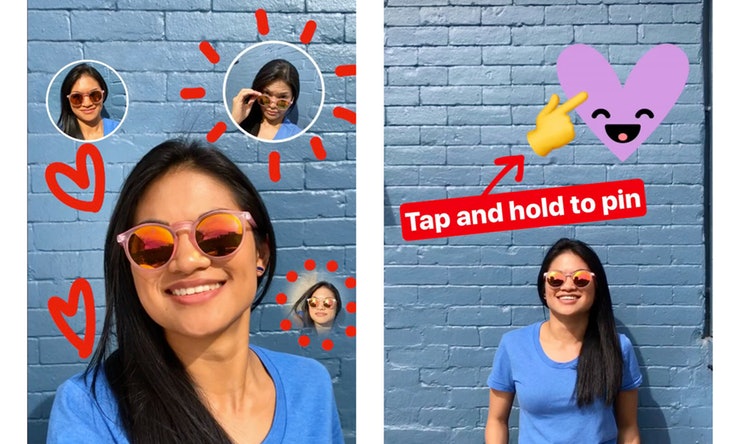
17. View how your Story’s performing.
Wondering who’s peeked at your Story?
Open the Story and swipe up. You’ll see the number of people who have viewed it as well as their usernames. You can also see Story analytics from the Instagram Insights tool, which is available on business accounts. Above your newsfeed and next to your name, click the bars to get performance information. Scroll through the analytics screens until you reach Stories. You can see the number of impressions and replies, plus how many people left your Story before it was over.
18. Zoom in and out when recording.
To focus on a particular part of a video, zoom in when recording. Using the Instagram Stories camera, start recording by holding down the capture button. Zoom in or out by sliding your finger up or down.
What hacks have you discovered? Have any of them helped you attract new followers?